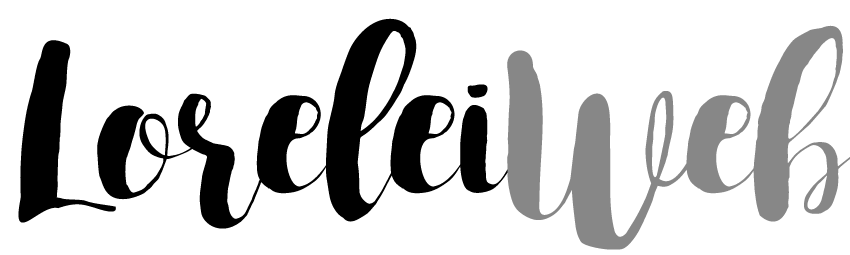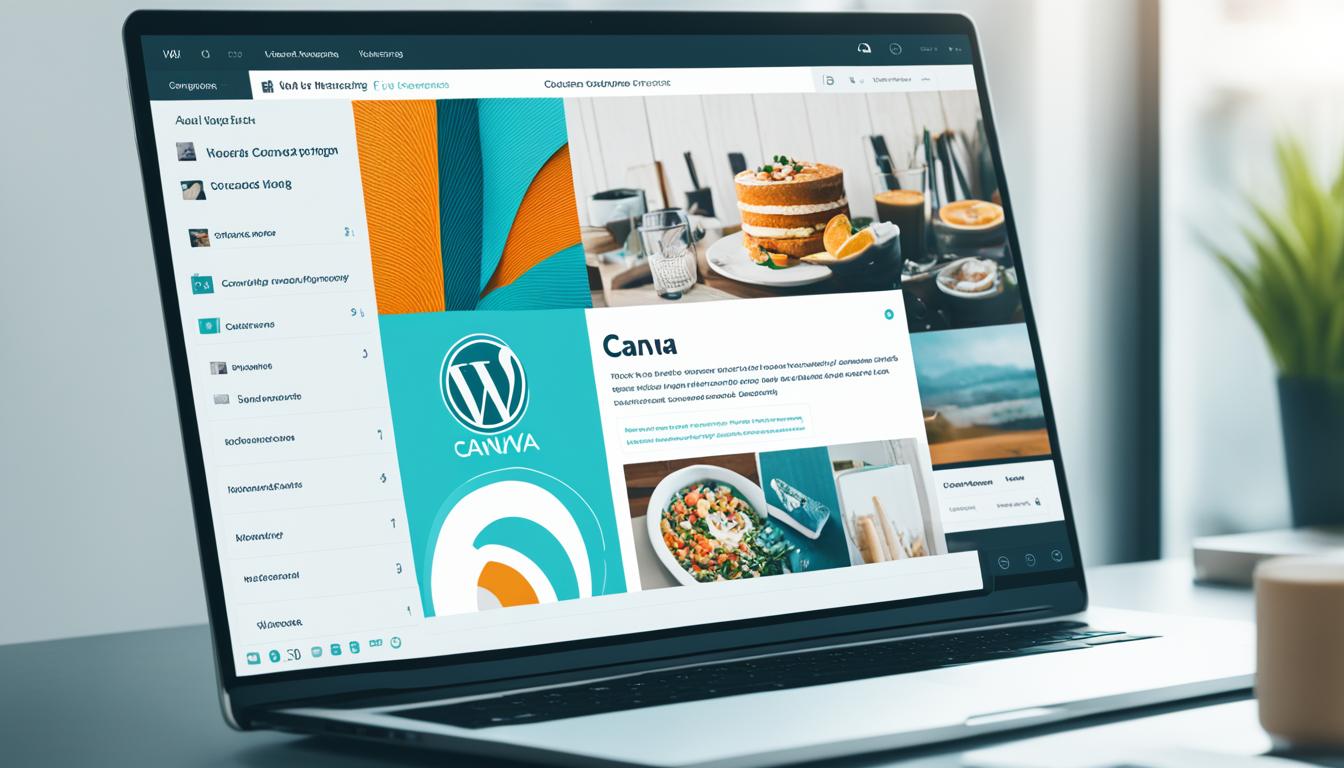Did you know that visuals on a website can improve user engagement by up to 80%?
That’s a staggering statistic that highlights the immense impact that high-quality graphics can have on your website’s success. If you’re looking to enhance your WordPress website with stunning designs, look no further than the Canva plugin for WordPress.
With the Canva plugin, you can seamlessly integrate Canva’s powerful graphic design capabilities into your WordPress website. Whether you’re a business owner, blogger, or creative professional, the Canva plugin offers a wealth of possibilities to elevate your website’s visuals and make a lasting impression on your visitors.
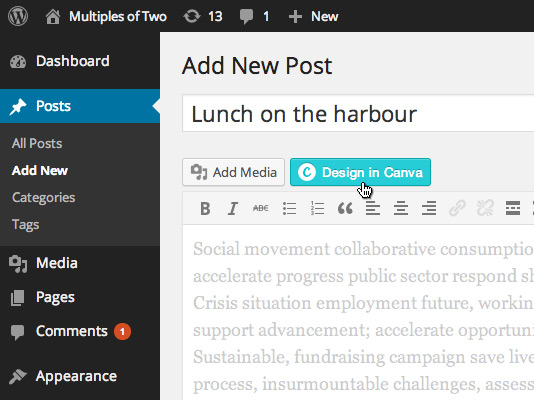
In this article, we’ll explore how you can install and connect the Canva plugin for WordPress, create beautiful designs using Canva’s intuitive interface, and upload and optimize these designs for your WordPress website. Let’s dive in and unlock the full potential of your website’s visual appeal with the Canva plugin for WordPress.
Installing and Connecting the Canva Plugin for WordPress.
To use Canva with WordPress, you’ll need to install the Canva plugin. Here’s a step-by-step guide on how to get started:
- Go to the WordPress plugin repository and search for “Canva”.
- Click on the Canva plugin and select “Install Now”.
- After the installation, activate the plugin.
Great! Now that you have the Canva plugin installed, it’s time to connect Canva and WordPress. Here’s how:
- Open the WordPress editor.
- Login to your Canva account within the editor.
- Once logged in, you’ll have seamless access to Canva’s design features right from your WordPress dashboard.
With the Canva plugin connected to WordPress, you can start creating visually stunning designs for your website in no time!
Need a visual guide on installing and connecting the Canva plugin for WordPress? Check out the step-by-step instructions below:
Using Canva to Create Designs for WordPress.
Canva is a powerful design tool that seamlessly integrates with WordPress, allowing you to create stunning designs for your website. With its user-friendly interface and extensive library of design templates, Canva makes it easy to create visually appealing graphics for different aspects of your WordPress site.
Whether you need eye-catching blog post images or striking featured images, Canva offers a wide range of dimensions suitable for various elements of your website. Simply choose the appropriate dimensions and start customizing your design.
With Canva for WordPress, you have the ability to add and edit text, images, and other elements to create a design that perfectly represents your brand and complements your website’s aesthetic. Canva’s intuitive editing features make it easy to customize your designs without any prior design experience needed.
Once you’ve created your design in Canva, you can download it in various formats such as JPEG, PNG, or PDF. From there, it’s a simple process to upload your Canva design to WordPress and add it to your desired web pages or posts.
Using Canva in combination with WordPress allows you to elevate the visual appeal of your website and create a cohesive and professional look. Whether you’re a blogger, business owner, or creative professional, Canva for WordPress provides the tools you need to create stunning designs that will captivate your audience.
Uploading Canva Designs to WordPress.
Now that you have created stunning designs using Canva, it’s time to upload them to your WordPress website. There are multiple ways to do this, giving you the flexibility to choose the method that works best for you.
One simple method is to download your Canva design as an image file and then upload it to the media library in WordPress. This allows you to access and manage your designs within the WordPress platform easily.

Alternatively, you can embed your Canva design directly into a post or page using HTML code. This method gives you more control over the design’s placement and allows for a seamless integration into your content.
Additionally, you can use your Canva design as a featured image for your posts or pages. This adds visual appeal and helps grab the attention of your website visitors.
Uploading your Canva designs to WordPress enhances the overall visual appeal of your website. It allows you to showcase your creativity and make your content more engaging for your audience.
| Method | Description |
|---|---|
| Uploading as an image file | Download the Canva design as an image file and upload it to the WordPress media library. This method is simple and allows for easy management of your designs. |
| Embedding as HTML code | Copy the HTML code provided by Canva and paste it directly into a post or page in WordPress. This method gives you more control over the design’s placement and integration. |
| Using as a featured image | Set your Canva design as the featured image for your posts or pages. This grabs attention and adds visual appeal to your content. |
Optimizing Canva Designs for WordPress.
When using Canva designs on WordPress, it’s essential to optimize them to ensure faster load times, accessibility, and SEO. By following these optimization techniques, you can enhance your website’s performance and provide a seamless user experience.
1. Compress Images
Compressing your Canva designs before uploading them to WordPress is crucial for faster load times. Large image file sizes can significantly impact website speed, leading to higher bounce rates and lower search engine ranking. Use image compression tools or plugins to reduce file sizes without compromising image quality.
2. Utilize Alt Text
Alt text is a critical component for both accessibility and SEO when using Canva designs on WordPress. Alt text provides a textual description of an image, making it accessible to users with visual impairments and providing context for search engines. Use descriptive alt text that includes relevant keywords to improve your website’s accessibility and search engine visibility.
3. Customize Designs for Different Devices
Ensure your Canva designs are optimized for different devices to create a consistent and visually appealing experience. With the increasing number of users accessing websites on mobile devices, responsive design is essential. Test your designs on various screen sizes and adjust them accordingly to deliver a seamless experience across devices.
4. Implement SEO Best Practices
When optimizing Canva designs for WordPress, it’s crucial to consider SEO best practices. This includes using relevant keywords in your designs and incorporating them naturally into the text and image elements. Additionally, make sure your designs are properly formatted with headings, subheadings, and bullet points to improve readability and search engine crawlability.
By implementing these optimization techniques, you can maximize the impact of your Canva designs on WordPress, improve website performance, and enhance the overall user experience.
| Optimization Techniques | Benefits |
|---|---|
| Compress Images | – Faster load times – Improved search engine ranking |
| Utilize Alt Text | – Enhance accessibility – Boost SEO visibility |
| Customize Designs for Different Devices | – Consistent user experience – Better engagement across devices |
| Implement SEO Best Practices | – Improved search engine visibility – Higher organic traffic |
By optimizing your Canva designs for WordPress, you can ensure maximum impact and create a visually stunning website that engages your audience while improving performance and SEO rankings.
Conclusion.
The Canva plugin for WordPress is a powerful tool. It allows you to easily improve the visual design of your website. By installing and integrating the Canva plugin, you can create beautiful designs that look professional and enhance the esthetics of your website.
Plus, with the Canva plugin, you can create designs directly in your WordPress editor, which gives you a lot of flexibility. This means you can easily customize them to match the branding or style of your website. Canva offers a user-friendly interface and lots of design templates. So if you need eye-catching blog post images or captivating featured images, these should help you a lot.
Plus, optimizing Canva designs for WordPress improves overall website usability and performance. For faster loading times, better accessibility and improved search engine optimization, it is recommended to compress images and use alt text. Such optimizations go a long way in ensuring that everything is seamless and visually appealing to visitors.
To summarize, anyone who wants to make their pages more visually appealing should use the Canva plugin for WordPress. Therefore, the features it offers should be utilized so that you can effortlessly create professional designs that will leave a lasting impression on your audience.
FAQ
How do I install the Canva plugin for WordPress?
To install the Canva plugin for WordPress, go to the WordPress plugin repository and search for “Canva.” Install the plugin and activate it in your WordPress dashboard.
How do I connect Canva and WordPress?
To connect Canva and WordPress, log in to your Canva account within the WordPress editor. This will allow you to start designing in Canva and seamlessly publish your designs to WordPress.
How can I create designs for WordPress using Canva?
With Canva, you can create designs for WordPress by choosing from a wide range of design templates and customizing them to suit your needs. You can add and edit text, images, and other elements to create stunning designs.
How do I upload Canva designs to WordPress?
There are multiple ways to upload Canva designs to WordPress. You can download the design as an image file and then upload it to the media library in WordPress. Alternatively, you can embed the design as HTML code directly into a post or page. Canva designs can also be used as featured images for posts or pages.
How do I optimize Canva designs for WordPress?
To optimize Canva designs for WordPress, make sure to compress images to reduce file size for faster load times. Use alt text for accessibility and SEO purposes. Customize designs for different devices to ensure a consistent and visually appealing experience. These steps will improve website performance and user experience.