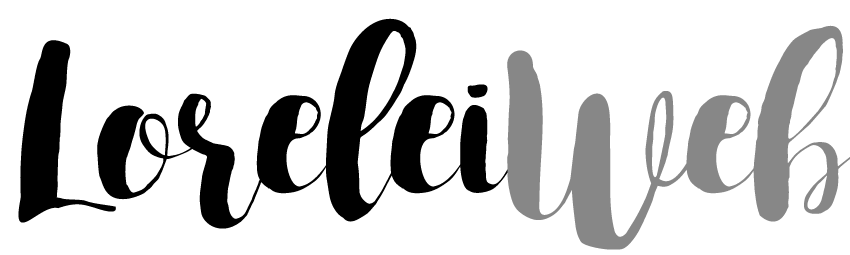Did you know that a slow-loading website can lead to a 53% increase in user bounce rates? In today’s fast-paced online world, a sluggish site can spell disaster for your business. But there’s a solution that can not only enhance user experience but also boost your SEO rankings, reduce costs, and increase scalability. It’s called serverless WordPress.
By leveraging serverless technology, NGINX, and Docker, you can optimize your WordPress site for optimal performance and efficiency. Say goodbye to traditional servers and hello to a faster, more flexible website that will keep your visitors engaged and improve your search engine visibility. In this article, we’ll explore the benefits of optimizing your WordPress site, step-by-step instructions on setting up a serverless environment, configuring NGINX, and Dockerizing your WordPress installation. Let’s dive in and unlock the true power of serverless WordPress!
Why Optimize Your WordPress Site?
Optimizing your WordPress site offers several advantages that can greatly benefit your online presence. By optimizing your site, you can improve the user experience, enhance SEO rankings, achieve cost efficiency, and ensure scalability. Let’s take a closer look at each of these benefits:
Improved User Experience
A fast and responsive website is crucial for keeping your users engaged and satisfied. When your site loads quickly, visitors can access the content they need without any delays or frustrations. This leads to a positive user experience, reducing bounce rates and increasing user retention.
Better SEO Ranking
Search engines prioritize fast-loading websites in their search results. By optimizing your WordPress site, you can improve its loading speed, which is a significant ranking factor for search engines like Google. A higher SEO ranking translates to increased visibility, organic traffic, and potential conversions.
Cost Efficiency
Optimized websites often require fewer server resources, resulting in cost efficiency. With an optimized site, you can minimize server expenses and reduce the overall cost of hosting. By utilizing resources more efficiently, you can save money while maintaining a high-performance website.
Scalability
An optimized WordPress site is capable of handling increased traffic without a significant performance drop. When your site is scalable, it can accommodate sudden spikes in traffic or handle growing user demand. This scalability ensures a smooth user experience even during peak times.
To reap these benefits, it’s important to focus on optimizing your WordPress site. From improving loading speed to streamlining server resources, optimizing your site can have a significant impact on user satisfaction, search engine visibility, cost efficiency, and scalability.
| Benefits of Optimizing Your WordPress Site | Keywords |
|---|---|
| Improved User Experience | improved user experience |
| Better SEO Ranking | better SEO ranking |
| Cost Efficiency | cost efficiency |
| Scalability | scalability |
Set Up a Serverless Environment
To optimize your WordPress site using a serverless architecture, you need to set up a serverless environment. Follow these steps to get started:
Choose a Serverless Provider
First, select a serverless provider that best suits your needs. Popular options include AWS Lambda, Google Cloud Functions, and Azure Functions. Each provider offers its own advantages and features to support your serverless infrastructure.
Install the Serverless Framework
Once you’ve chosen a provider, install the Serverless Framework, a powerful toolkit for managing serverless applications. The Serverless Framework simplifies deployment, configuration, and monitoring, making it easier to work with serverless technologies.
Configure Your Serverless Environment
Next, set up your serverless environment using a serverless.yml file. This file allows you to define your functions, events, and resources in a structured way. It enables you to specify the required services, permissions, and configurations for your WordPress site.
Deploy Your WordPress Site
Finally, deploy your WordPress site to your chosen serverless provider using the Serverless Framework. This process involves packaging your code, dependencies, and configuration files into a deployment package. The Serverless Framework then handles the deployment, scaling, and management of your WordPress site in a serverless environment.
By following these steps, you can set up a serverless environment for your WordPress site, enabling you to leverage the benefits of serverless architecture, such as cost-efficiency, scalability, and simplified management.
Set Up NGINX
NGINX is a powerful web server that can act as a reverse proxy and cache server for your WordPress site. To set up NGINX, follow these steps:
- Install NGINX: Use your server’s package manager to install NGINX. For example, on Ubuntu, you can use the following command:
sudo apt-get install nginx - Configure NGINX: Create an NGINX configuration file for your WordPress site. This file will specify settings such as server blocks, SSL certificates, and caching rules. Customize it according to your specific requirements.
- Test NGINX configuration: Before reloading NGINX, it’s important to check for any configuration errors. Run the following command to validate your configuration file:
sudo nginx -t - If there are no errors, you can proceed to reload NGINX: To apply the new configuration changes, use the following command:
sudo systemctl reload nginx
By setting up NGINX and configuring it correctly, you can enhance the performance and reliability of your WordPress site.
NGINX Configuration Example:
| Server Block | Settings |
|---|---|
| server { listen 80; server_name example.com; location / { |
In this example, NGINX is configured to listen on port 80 and proxy requests to a backend server running on localhost:8000. The server_name directive specifies the domain name for which this server block should apply. The proxy_set_header lines pass relevant headers to the backend server, ensuring the correct handling of requests. |
Remember to customize the NGINX configuration according to your specific setup and requirements. Test the configuration before reloading NGINX to avoid potential errors.
Dockerize Your WordPress Installation
Docker provides a convenient way to containerize your WordPress installation, simplifying the management and deployment process. By following these steps, you can dockerize your WordPress site and take advantage of the benefits it offers.
Step 1: Install Docker
To begin, install Docker on your operating system by following the official Docker installation instructions. Docker provides installation guides for various platforms, ensuring a seamless setup process.
Step 2: Create a Dockerfile
Next, navigate to your WordPress directory and create a Dockerfile. This file will define your WordPress image and its configuration. Specify the necessary dependencies, plugins, and settings required for your WordPress site.
Step 3: Build the Docker Image
Once your Dockerfile is ready, it’s time to build the Docker image. Open a terminal or command prompt and run the following command within your WordPress directory:
docker build -t my-wordpress-site .This command will build the Docker image based on the specifications defined in your Dockerfile. The ‘-t’ flag assigns a name and tag to the image, allowing you to easily identify it.
Step 4: Run the Docker Container
After successfully building the Docker image, you can now run the Docker container. Use the following command in your terminal or command prompt:
docker run -d -p 80:80 my-wordpress-siteThis command starts the Docker container in detached mode (‘-d’) and maps port 80 of your local machine to port 80 of the container. Replace ‘my-wordpress-site’ with the name and tag you assigned to your Docker image.
Visualizing Dockerized WordPress Installation
| Step | Description |
|---|---|
| Step 1 | Install Docker |
| Step 2 | Create a Dockerfile |
| Step 3 | Build the Docker Image |
| Step 4 | Run the Docker Container |
By following these steps, you can effectively dockerize your WordPress installation. Docker provides a streamlined approach to managing and deploying your WordPress site, offering enhanced flexibility and scalability.
Optimize Your WordPress Site
With your serverless, NGINX, and Docker setup in place, it’s time to optimize your WordPress site. By implementing the following strategies, you can enhance your site’s performance, improve user experience, and boost search engine rankings.
1. Configure WordPress Caching
Utilize WordPress caching plugins such as W3 Total Cache or WP Super Cache to reduce server load and enhance page load times. Caching stores the dynamically generated HTML files of your site, so it doesn’t have to be generated again for subsequent visits, resulting in faster load times.
2. Optimize Images
Optimizing your images is crucial for reducing file size without compromising quality. Use tools like Photoshop or online image compressors to compress your images without affecting their visual appeal. Remember to use descriptive alt tags to improve accessibility and SEO.
3. Minimize CSS and JavaScript
Minify and combine your CSS and JavaScript files to reduce the number of HTTP requests made by your site. This optimization technique helps streamline the delivery of your site’s code, resulting in faster loading times.
4. Leverage Content Delivery Networks (CDNs)
Integrate a content delivery network (CDN) like Cloudflare into your WordPress site. CDNs store cached versions of your website’s content on servers located globally, delivering content to users from servers closest to them. This improves site speed and provides a more reliable user experience.
5. Regularly Update WordPress and Plugins
Stay up-to-date with the latest WordPress core and plugin updates to ensure your site benefits from the latest performance enhancements and security patches. Outdated versions can slow down your site and be vulnerable to security risks.
By implementing these optimization techniques, you can create a highly efficient and responsive WordPress site that offers an exceptional user experience and improves your site’s visibility in search engine results.
Serverless WordPress with Webiny
When it comes to serverless Content Management Systems (CMS), Webiny stands out as a powerful open-source option. It offers the capabilities of serverless WordPress while incorporating the benefits of Webiny’s unique features.
Webiny is built on widely-used technologies like Node, React, and GraphQL, making it a familiar platform for developers. Its user-friendly interface and easy content editing make it approachable for non-technical users as well. With Webiny, you can enjoy the conveniences of a serverless WordPress CMS without sacrificing usability.
One of the standout features of Webiny is its seamless integration with AWS and MongoDB Atlas. These integrations enable developers to leverage the power of Webiny and easily get started with serverless hosting. By combining the benefits of AWS and MongoDB Atlas with Webiny’s serverless architecture, you can create a cost-effective and flexible hosting environment for your WordPress site.
Another advantage of using Webiny is its extensive growth potential. As an open-source CMS, it offers a dynamic community that constantly contributes new features and improvements. This means you can take advantage of regular updates and innovations in Webiny’s ecosystem to enhance your serverless WordPress site.
Webiny provides a solution for those looking to transition to a serverless architecture and customize their plugins in familiar languages. By utilizing the power of Webiny, you can achieve the benefits of a serverless CMS while enjoying the flexibility and control of an open-source platform.
Advantages of Webiny for Serverless WordPress
- Open-source CMS: With Webiny, you have access to a thriving community and can benefit from continuous updates and enhancements.
- User-friendly interface: Webiny’s intuitive interface makes content editing and management a breeze for both technical and non-technical users.
- Seamless AWS and MongoDB Atlas integration: Webiny’s smooth integration with AWS and MongoDB Atlas simplifies the process of setting up your serverless environment.
- Cost-effective serverless hosting: By leveraging Webiny’s serverless architecture, you can optimize costs while still enjoying high-performance hosting.
- Growth potential: As an open-source platform, Webiny offers plenty of room for growth with regular updates and contributions from the community.
Conclusion
Transitioning your WordPress site to a serverless architecture offers several benefits, including improved performance, scalability, and cost-efficiency. By following the steps outlined in this article, you can optimize your WordPress site using serverless technology, NGINX, and Docker. Leveraging tools like Webiny can simplify the process of creating a serverless WordPress site and provide a user-friendly CMS experience. With a serverless architecture, you can create a lean, efficient, and highly scalable web presence that delivers a faster user experience and better search engine rankings.
FAQ
What are the benefits of optimizing my WordPress site?
Optimizing your WordPress site can improve user experience, boost SEO rankings, reduce costs, and increase scalability. A faster website keeps users engaged and reduces bounce rates. Search engines prioritize fast-loading sites in their search results. Optimized sites often require fewer server resources, saving money. Additionally, optimized sites can handle increased traffic without a significant performance drop.
How do I set up a serverless environment for my WordPress site?
To set up a serverless environment for your WordPress site, you need to choose a serverless provider such as AWS Lambda, Google Cloud Functions, or Azure Functions. Install the Serverless Framework and configure your serverless environment using a serverless.yml file. Finally, deploy your WordPress site using the Serverless Framework to your chosen serverless provider.
What is NGINX and how do I set it up for my WordPress site?
NGINX is a powerful web server that can act as a reverse proxy and cache server for your WordPress site. To set up NGINX, you need to install it using your server’s package manager, such as sudo apt-get install nginx for Ubuntu. Configure NGINX by creating an NGINX configuration file for your WordPress site, specifying settings like server blocks, SSL certificates, and caching rules. Test the NGINX configuration for errors using sudo nginx -t, and if there are no errors, reload NGINX with sudo systemctl reload nginx.
How can I Dockerize my WordPress installation?
Docker allows you to containerize your WordPress installation, making it easier to manage and deploy. Start by installing Docker on your operating system by following the official Docker installation instructions. Create a Dockerfile in your WordPress directory that defines your WordPress image. Build the Docker image using docker build -t my-wordpress-site ., and then run the Docker container using docker run -d -p 80:80 my-wordpress-site.
How can I optimize my WordPress site for better performance?
To optimize your WordPress site, configure WordPress caching plugins like W3 Total Cache or WP Super Cache to reduce server load and improve page load times. Optimize images to reduce file size without sacrificing quality. Minify and combine CSS and JavaScript files to reduce the number of HTTP requests. Use a content delivery network (CDN) like Cloudflare to cache and deliver your site’s content from servers closer to your users. Regularly update WordPress core and plugins to access the latest performance improvements and security fixes.
What is Webiny and how does it relate to serverless WordPress?
Webiny is an open-source CMS powered by Node, React, and GraphQL that offers serverless WordPress capabilities. It provides a user-friendly interface, easy content editing, and is built on technologies that developers are familiar with. Webiny can be integrated with AWS and MongoDB Atlas, making it easy to get started. It offers cost-effective serverless hosting with plenty of growth potential. Webiny provides a solution for those who want to transition to a serverless architecture and customize their plugins in familiar languages.
What are the advantages of using Webiny for a serverless WordPress site?
The advantages of using Webiny for a serverless WordPress site include a user-friendly interface for content editing, built-in support for serverless architecture, familiar technologies for developers (Node, React, GraphQL), easy integration with AWS and MongoDB Atlas, and cost-effective serverless hosting options. Webiny simplifies the process of creating a serverless WordPress site and provides flexibility for customizing plugins and features.