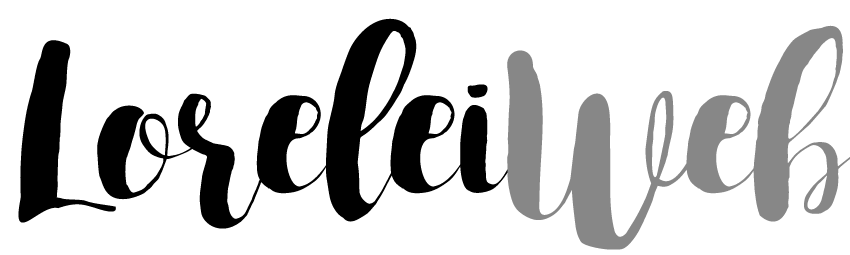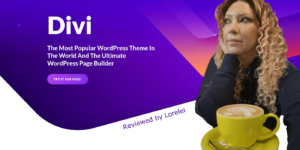If you’ve been running a WordPress site for more than a minute, you’ve probably noticed how cluttered and bloated things can get. Old revisions, unused database entries, transient options—it’s all just sitting there, slowing things down.
That’s where WP-Optimize comes in. It promises to clean up your database, compress images, and even enable caching for faster page loads.
Sounds great, right?
Well, hold your horses. While it can work wonders, it can also wreck your blog if you’re not careful. I’ve had a mixed experience with it—some things cleaned up beautifully, but others? Gone. Lost. Forced me to restore a backup. Not fun.
Let’s examine it—what it does well, where it falls short, and whether it’s a must-have or a one-way ticket to “site down” panic mode.
What Does WP-Optimize Do?
WP-Optimize is essentially a three-in-one performance booster for WordPress. Here’s what it covers:
1. Database Optimization
- Removes post revisions, auto-drafts, and trashed posts.
- Deletes spam and unapproved comments.
- Clears out transient options (temporary data stored in the database).
- Optimizes MySQL tables to reduce overhead.
- Reduces overall database size by eliminating unnecessary data tables.
- Helps in managing the database health by identifying bloated tables.
2. Image Compression
- Compresses images in bulk.
- Converts images to more efficient formats.
- Offers lossy and lossless compression options.
- Automatically compresses new images upon upload.
- Can handle WebP conversion for better performance.
3. Caching
- Page caching to speed up load times.
- Minifies HTML, CSS, and JavaScript.
- Preloads cache for faster user experience.
- GZIP compression for smaller file sizes.
- Browser caching to improve returning visitor experience.
- Lazy loading of images to reduce initial page load time.
Sounds great, right? But hold up—before you hit that “optimize” button, let’s talk about the potential downsides.
The Good: What WP-Optimize Did Right
When I first installed WP-Optimize, I was thrilled at how much junk it cleaned up. My database had thousands of post revisions from years of editing, plus a ton of orphaned metadata. After running a cleanup, my site felt snappier.
Speed Improvements
After optimization, my site’s speed improved significantly. Here’s a before-and-after snapshot from GTmetrix:
| Metric | Before Optimization | After Optimization |
|---|---|---|
| Page Load Time | 3.4s | 2.1s |
| Total Requests | 78 | 55 |
| Page Size | 2.5MB | 1.8MB |
| Time to First Byte | 800ms | 350ms |
| First Contentful Paint | 2.5s | 1.3s |
Space Saved
After database optimization, I freed up over 150MB of database bloat. That’s a huge difference when it comes to site performance.
Image Compression Wins
I used the image compression feature on my media library, and it reduced file sizes by 30-40% without noticeable quality loss. Faster loading images? Yes, please.
Cache Optimization Benefits
Enabling caching resulted in a noticeable improvement in my website’s load times for repeat visitors. Preloading helped my homepage load significantly faster.
The Bad: When WP-Optimize Went Too Far
But here’s where things got ugly. Some of my old blog posts suddenly had missing images. Turns out, WP-Optimize had removed certain image metadata that WordPress needed to display them properly.
Then, shortcodes and widgets stopped working. Some of my plugins rely on stored transient data, and WP-Optimize wiped that out too.
And the worst part? Critical pages disappeared.
WP-Optimize’s cleanup was too aggressive. It removed post revisions, but it also deleted some drafts I was still working on. And some auto-generated database tables from plugins? Gone. Poof. No warning.
Even some themes store critical settings in the database that might get wiped out during aggressive cleanups, causing unpredictable issues.
I had to restore my website from a backup, which was an absolute headache.
Who Should Use WP-Optimize (and Who Should Avoid It)?
If you’re wondering whether WP-Optimize is a good fit for you, here’s a quick guide:
✅ Use WP-Optimize if:
- Your WordPress site is slow and bloated.
- You have too many post revisions slowing down your database.
- You want a simple tool to handle database cleanup, caching, and image compression.
- You have a backup strategy in place to undo any accidental changes.
🚨 Avoid WP-Optimize if:
- You don’t have a recent full backup of your site.
- Your theme or plugins rely on database-stored options.
- You don’t know what transient options and database tables do.
- You’re running a WooCommerce site with critical order data stored in the database.
Best Practices for Using WP-Optimize Safely
If you’re going to use WP-Optimize, do it smartly. Here’s how:
- Backup First – Always, always take a full database and site backup before optimizing. I learned this the hard way.
- Run a Dry Test – Instead of hitting “optimize all,” go one feature at a time and check your site after each step.
- Exclude Critical Data – WP-Optimize lets you exclude specific database tables. Use this feature if you have plugins that store essential data.
- Don’t Overdo It – Running optimizations too frequently can do more harm than good. Once a month is plenty.
- Check Plugin Compatibility – Some plugins don’t play well with aggressive database cleanups. Check compatibility before enabling automatic optimization.
- Use Staging First – If your hosting allows, run WP-Optimize on a staging site before applying changes to your live website.
Final Verdict: Fix or Break?
WP-Optimize is a double-edged sword. When used carefully, it can significantly improve your site’s speed and efficiency. But if you go in blindly, clicking “optimize all” like a mad scientist, you might end up with a broken site.
Would I recommend it? Yes, but only if you know what you’re doing. If you’re new to WordPress optimization, proceed with caution—or better yet, test it on a staging site first.
If you’re willing to back up your data and take things slow, WP-Optimize can be a powerful tool. Just don’t let it become the problem instead of the solution.
Got horror stories (or success stories) with WP-Optimize? Drop them in the comments!

Lorelei has been an online entrepreneur, marketer and writer since 2006. Her biggest passion is WordPress, which is why she switched to being a full-time blogger 20 years ago and hasn’t looked back since. With so many years of experience behind her, she is an expert in copywriting, SEO, marketing and business strategies.