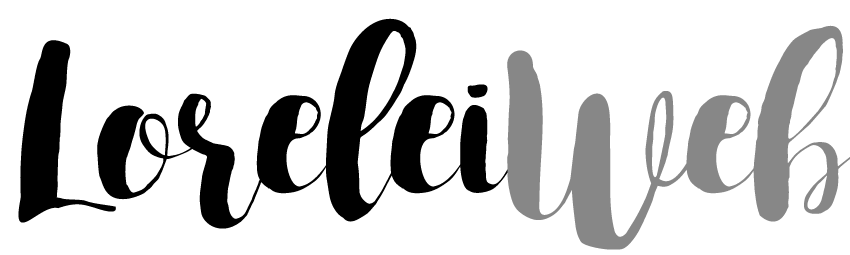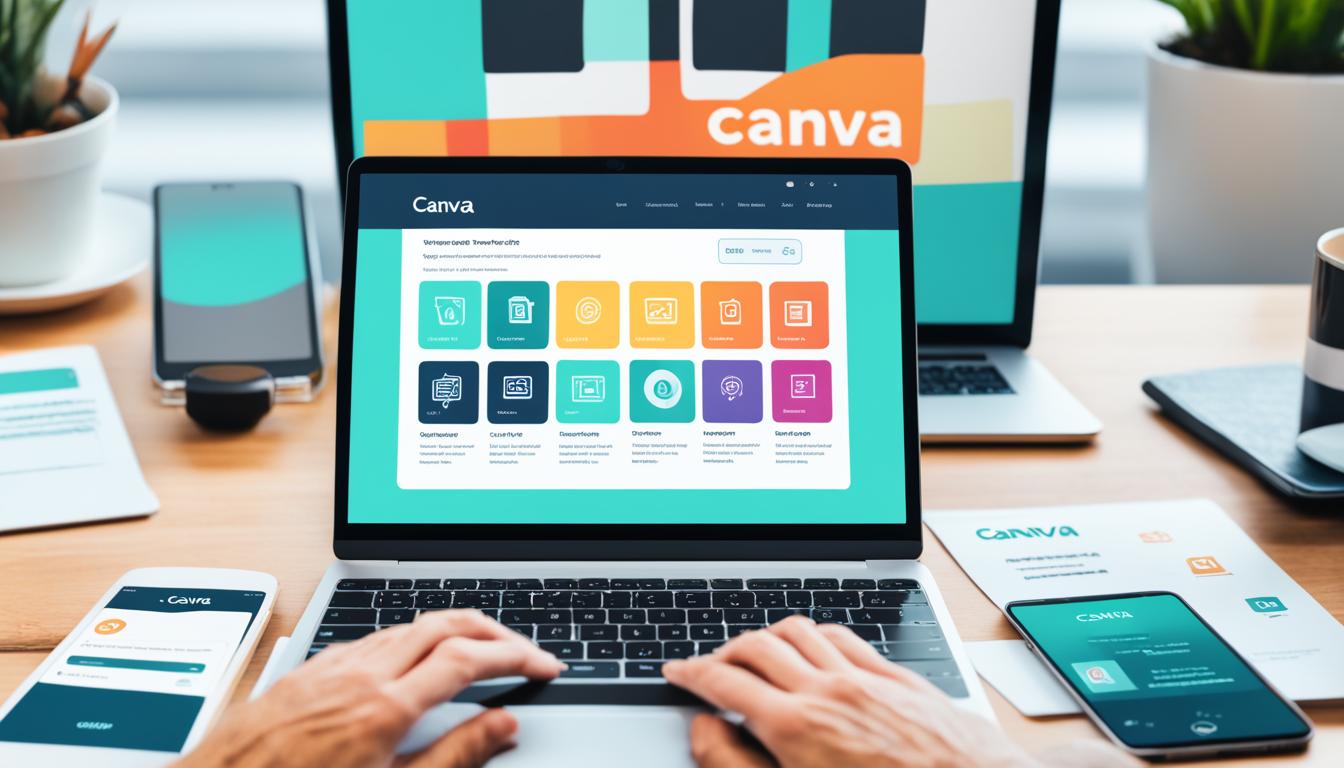Did you know that over 40% of websites worldwide are powered by WordPress? With such a massive user base, it’s no wonder that there’s a constant need for user-friendly design tools that integrate seamlessly with this popular content management system. This is where the Canva WordPress plugin comes in.
The Canva plugin for WordPress offers a powerful solution for users who want to create stunning designs for their websites without any design expertise. Whether you’re a blogger, small business owner, or an aspiring designer, this integration allows you to tap into Canva’s extensive library of stock photographs, fonts, and graphics, making the design process a breeze.
In this article, we’ll explore the ins and outs of the Canva WordPress plugin and how it can revolutionize your web design experience. From installation to design creation and uploading, we’ll cover everything you need to know to unleash your creativity and make your WordPress website truly standout.
Connecting Canva to WordPress
Connecting Canva to WordPress is a breeze, allowing you to seamlessly integrate the power of Canva’s design tools with your WordPress website. To get started, follow these simple steps:
- Create a Canva account by signing up with your email address or using your Google or Facebook account. This will give you access to Canva’s extensive library of design resources.
- Once your Canva account is set up, head over to the WordPress plugin repository and install the Canva plugin for WordPress. This plugin will enable the smooth integration between Canva and WordPress.
- Log in to your WordPress editor and click on the “Add Media” button. You’ll notice a new button called “Canva” that appears. Click on it to start designing directly in Canva.
- Now, log in with your Canva account credentials, and you’re ready to unleash your creativity on a blank canvas in Canva.
With Canva and WordPress seamlessly connected, you have the power to design visually stunning content for your website without ever leaving the WordPress editor. It’s a game-changer for anyone looking to enhance their website’s visual appeal and create eye-catching graphics that leave a lasting impression on their audience.
When you connect Canva to WordPress, the possibilities for design are endless. Whether you’re creating blog post graphics, social media images, or website banners, Canva’s user-friendly interface and vast library of templates, fonts, and images make it a breeze to design professional-looking visuals.
So why wait? Get started today and unlock the full potential of Canva’s design capabilities within your WordPress website.
Using Canva to Create Designs for WordPress
Canva offers a wide range of design templates that you can customize for your WordPress websites. Whether you’re looking to create a catchy logo, eye-catching social media post, or captivating blog graphic, Canva provides a user-friendly platform that simplifies the design process.
With Canva, you have access to thousands of professionally designed templates and a vast library of design elements such as fonts, images, and graphics. These templates can be easily customized to suit your brand’s style and aesthetic.
To ensure your designs fit perfectly with your WordPress website, Canva allows you to choose the right dimensions for your designs. Whether you need a custom size for a hero image, a standard size for a blog post, or dimensions optimized for social media platforms, Canva has you covered.
Adding text and images to your designs in Canva is a breeze. The intuitive interface allows you to effortlessly insert and edit text, choose from various font styles and sizes, and apply text effects to make your designs stand out. You can also upload your own images or browse through Canva’s extensive library to find the perfect visuals for your design.
Once you’re satisfied with your design, Canva offers the option to download your creations in various formats. Whether you need a high-resolution image for print, a web-optimized JPEG, or a transparent PNG, Canva provides the flexibility to download your designs in the format that best suits your needs.
With Canva’s easy-to-use platform and extensive design resources, you can create visually appealing and engaging designs that seamlessly integrate with your WordPress website.
Uploading Canva Designs to WordPress
When it comes to showcasing your Canva designs on your WordPress website, there are multiple options for uploading them. Whether you want to use your Canva designs as images, embed them in your posts or pages, or use them as featured images, WordPress offers the flexibility to bring your designs to life.
Uploading Canva Designs as Images in WordPress:
To start, you can download your Canva design as an image file. Simply save the design from Canva and then navigate to your WordPress media library. From there, you can upload the image file and it will be ready to use on your website. This method is ideal if you want to display your design as a standalone image on your site.
Embedding Canva Designs in WordPress:
If you prefer to embed your Canva design directly into your posts or pages, you can do so using the HTML code provided by Canva. Simply copy the HTML code and paste it into the desired location within your WordPress editor. This allows you to seamlessly integrate your Canva design into your content, creating a visually captivating experience for your readers.
Using Canva Designs as Featured Images in WordPress:
Another way to showcase your Canva designs on WordPress is by using them as featured images. To do this, you’ll first need to download your Canva design as an image file. Once downloaded, go to your WordPress media library and upload the image file. From there, you can set the image as the featured image for a specific post or page. This option is perfect for highlighting your Canva design at the top of your content, grabbing the attention of your audience.
| Upload Option | Description |
|---|---|
| Upload as Image | Download Canva design as an image file and upload it directly to the WordPress media library. |
| Embed in Post/Page | Copy HTML code from Canva and paste it into your WordPress editor to embed the design. |
| Use as Featured Image | Download Canva design as an image file, upload it to the media library, and set it as the featured image for a specific post or page. |
With these options at your disposal, you have the freedom to showcase your Canva designs in a way that aligns with your WordPress website’s aesthetics and goals. Whether you want to rely on standalone images, seamless embeddings, or eye-catching featured images, WordPress makes it easy to bring your Canva creations to life.
Next, in the final section, we’ll recap the benefits of integrating Canva with WordPress and conclude our exploration of this powerful design combination.
Conclusion
The integration of Canva with WordPress offers numerous benefits for users looking to enhance their website designs. The seamless connection between the two platforms simplifies the design process, allowing you to create stunning designs without the need for professional design skills.
With Canva, you have access to a wide range of templates, design elements, and customization options that can be easily utilized within WordPress. Whether you’re creating a logo, social media graphics, or blog images, Canva provides the tools you need to make visually appealing and engaging designs.
By combining the power of Canva and WordPress, you can effortlessly showcase stunning designs on your website, instantly elevating its aesthetic appeal and capturing the attention of your visitors. Give your website that extra edge with Canva WordPress integration, and create stunning designs that leave a lasting impression.
FAQ
How do I connect Canva to WordPress?
To connect Canva to WordPress, you first need to create a Canva account. Once you have an account, install the Canva plugin from the WordPress plugin repository. Then, log in to your Canva account within the WordPress editor and click on the “Add Media” button. A Canva button will appear, allowing you to design directly in Canva.
What can I design with Canva for my WordPress website?
With Canva, you can design various elements for your WordPress website, such as logos, social media posts, and blog graphics. Canva offers a wide range of templates and design elements that can be customized to fit your website’s needs.
How do I upload Canva designs to WordPress?
There are multiple ways to upload Canva designs to WordPress. You can download the design as an image file and then upload it to the WordPress media library. Alternatively, you can embed the Canva design directly into a post or page using the HTML code provided by Canva. Canva designs can also be used as featured images for WordPress posts or pages.
Can I use Canva designs in different formats on my WordPress website?
Yes, Canva allows you to download your designs in various formats, such as PNG, JPEG, and PDF. This gives you flexibility in using your Canva designs in different ways on your WordPress website.
What are the benefits of integrating Canva with WordPress?
The integration of Canva with WordPress simplifies the design process and empowers users to create stunning designs even without prior design experience. Canva provides a wide range of templates, design elements, and customization options that can be easily utilized within WordPress, enhancing the aesthetic appeal and user engagement of your website.