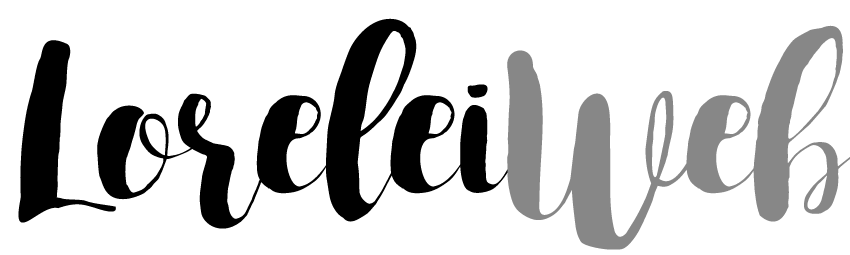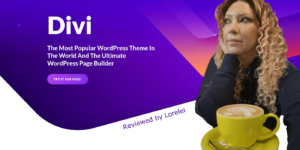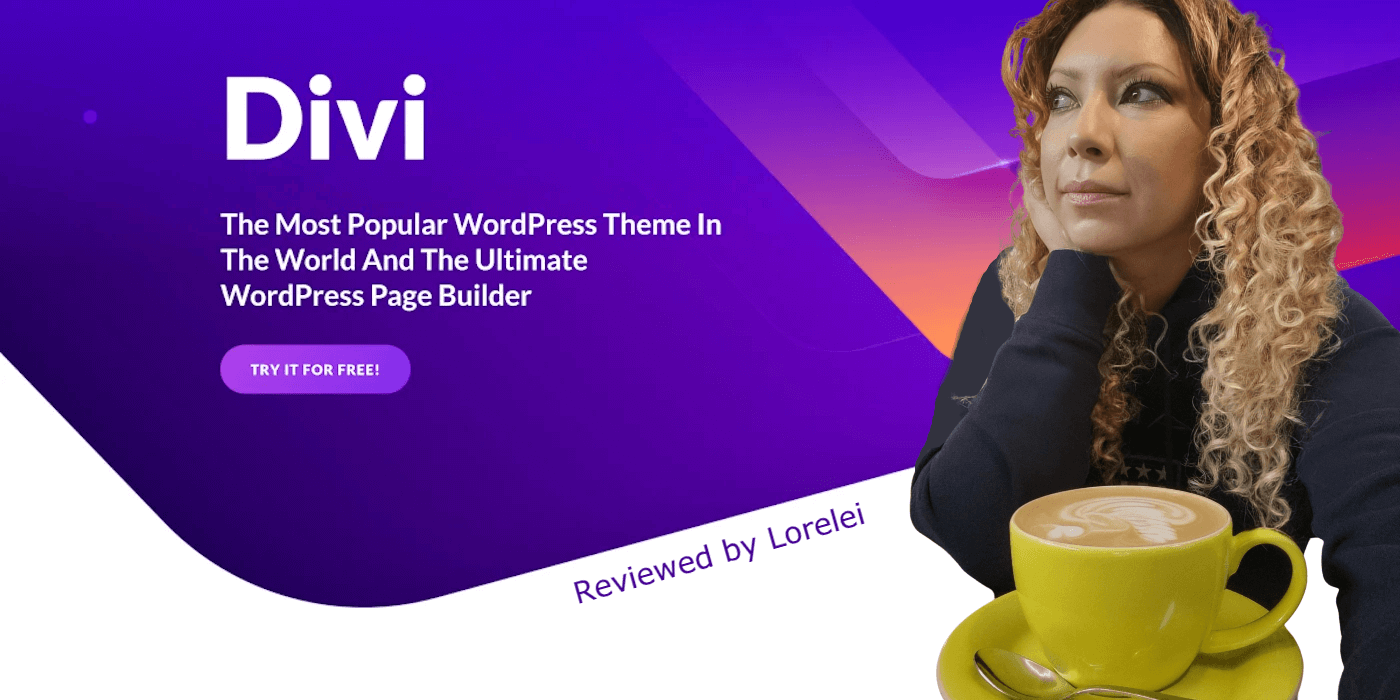Here is my 2025 updated Divi theme review. I know there are many Elegant Themes reviews out there, but it’s been a few years since ElegantThemes.com released any new WordPress theme, and that is because the last one published, Divi, was claimed to be an “all-in-one” solution for any website.
Since its release, the theme has attracted much attention thanks to its attractive design and range of features, including the Divi page builder tool.
Access ALL Eleaccessal, including this Divi theme, for a humble membership fee. So, we decided to test it and see if it was as good as claimed.
Appearance
ElegantThemes has been around for some years, and with a collection now containing 87 themes, it’s not unfair to say that many of them look outdated in appearance and functionality.
There are only up to 10 themes that will appeal to most users. So, while on the main screen, you see that you get 87 WordPress themes for $89, you will probably only end up using about 10. This still makes it a fantastic deal compared to prices on ThemeForest, where authors sell a single theme for $89. We will discuss the Divi theme’s pros and cons later in this post.
Divi is undoubtedly a big step forward regarding design compared to the previous theme (again because years are passing). Its features include full-width layouts, large sliders, attractive icons, a responsive design, full-length one-page layouts, and many more.
Divi was good news for e-shop builders for e-shop builders because it is also compatible with WooCommerce. The theme comes with some pre-built layouts for anyone wishing to create an online store on the fly.
This theme includes various layouts, making it suitable for any purpose.
It is universal, I admit.
Create a sales page, app sales page, a range of portfolio types, multiple blog layouts, and much more. You need just a little time to get your head around it, and you will soon notice that there is no page layout that this theme won’t allow you to build.
Overall, Divi’s design and appearance are impressive and versatile enough to be used for almost any type of website. However, Divi’s visual design and appearance aren’t its only outstanding feature.
Divi Drag and Drop Page Builder
The theme’s flexibility makes it appealing to developers. This flexibility is all thanks to the drag-and-drop page builder, which we have already seen as a standalone plugin released two to three years ago. Builderilder can be accessed from the standard WordPress post and page editor.
Since the release of version 5.0 of Divi, Builderilder has worked with all post types, including blog posts.
Once clicked, the standard WordPress post editor will be transformed into the new Divi page builder tool.
Using the page builder is very easy. Click on one of the + symbols to insert a new row, set of columns, or module. Many column configurations allow you to divide a row as needed.
You can get creative with your page layouts by allowing the section to have multiple rows and each row to have its column configuration.
If you want to rearrange the rows or sectiorearranger page at any point, you can simply drag and drop them into their new slot.
After you’ve added a row containing at least one column, you can begin adding modules to those columns. There are 40 modules, including images, text, pricing tables, portfolios, newsletter signups, and slides.
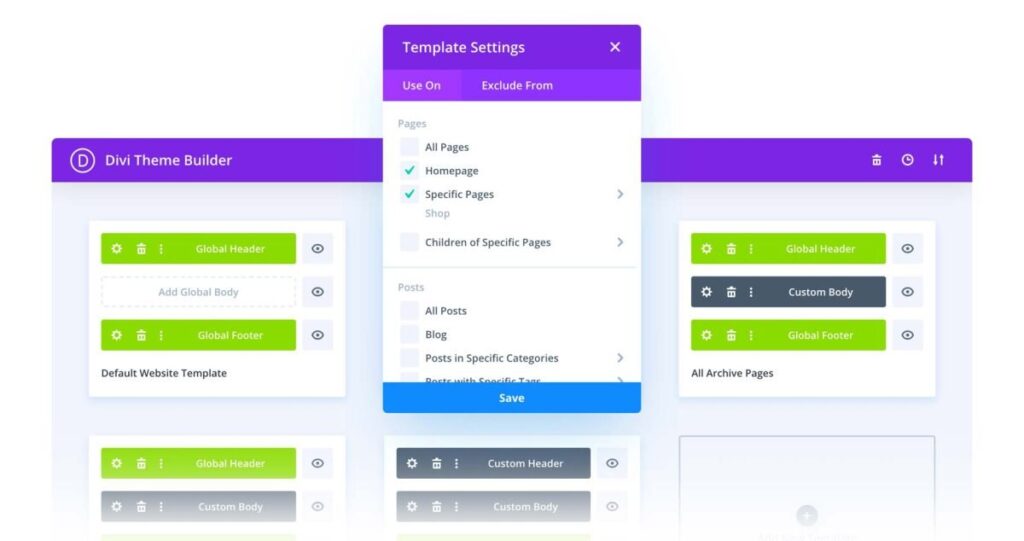
Once you add a module to the page, you can edit it by clicking its icon on the page layout screen. You can customize it where necessary.
To get an idea of how the page builder screen translates to an actual web page, this side-by-side comparison shows the page builder view, containing the different sections, rows, columns, and modules next to the exact page that has been created:
While using the page builder is very straightforward, you can save much time using one of the 18 layouts with the Divi theme (more can be downloaded via the website). These can be loaded from the page builder screen. Once they are applied to your page, you can either add your content, edit the page layout by adding or removing modules and rows, or arrange them by draggrearrangento their new position.
The bundled layouts are diverse, including home pages, About Me pages, landing pages, portfolios, and ready-to-use shops.
It is also possible to export your layouts, share them with other users, or import them into your other sites using the Divi theme. This is an excellent feature for web designers who could, in theory, use this tool to create new sites quickly.
Divi 5 New 2025 version – Even More Features and Functionality
To prove that the Divi theme is a long-term priority for the Elegant Themes crew, their flagship product has been recently updated with the release of Divi version 5.0 in 2023.
While last year’s upgrade included impressive additions to the theme, version 5.0 goes further and is billed as Divi’sDivi’s most significant update.
Before we discussed, some of the highlights of Divi’s new release include using Builderild using Builderilderng a library of reusable content, new module design settings, more theme customizer controls, full-width content, more header and navigation layouts, and improved custom CSS handling.
Divi Builder Now Works With All Post Types
Before version 5.0, Divi’s impressive page builder tool only worked with WordPress pages. It was great to create custom designs for your home page, about page, and landing pages, but what about your blog posts?
Now, you can use the new and improved Divi Builder to give your posts a unique look and feel. Creating custom layouts, complete with your choice of dynamic modules and elements, is no longer reserved for pages – now, all post types can be given a makeover Builderilder.
Fully Customizable Divi Builder Modules
One of Divi’s most outstanding features has always been the number of functional modules that can be inserted into custom page layouts. These Builder modules can be fully customized to match the rest of your website.
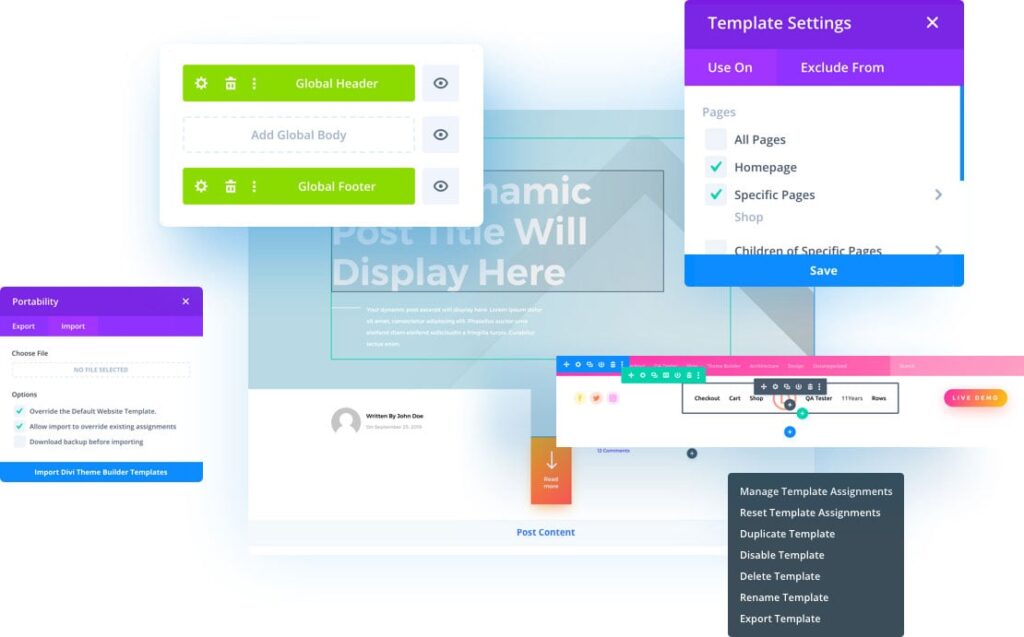
With over 200 settings now available, each module is fully customizable. This covers sizes, colors, loading and animation effects, and more.
More Control over Your Page Layouts
Divi 2.4 adds more controls for setting the individual elements’ width, height, and spacing individual elements, giving your website a more fluid and responsive look.
The 100% fluid grid will ensure your website looks its best, no matter what screen size it is being viewed on. Thanks to the new customizer controls, pixel pushers will appreciate the ability to get the look and feel of their content just right.
Better Typography Controls
Divi 2.4 allows you to customize all aspects of your website’s typography. This includes headers, footers, bodies, titles, links, etc. You can change the size, color, spacing, height, weight, capitalization, and everything else you want.
Improved Header Navigation Area Designs and Layouts
The header area is perhaps the most essential part of your website, and with Divi, making it look perfect is now much more straightforward. The new and updated panel allows you to easily change the size and position of your logo and header area. You will also find more flexible options for using a fixed header area and the ability to enable hidden scrolling to have a more significant impact on your visitors.
You can even set the transparency level of your header navigation area, allowing your background images and videos to take center stage.
Full-Width Content
While some other details of the upgrade covered so far are remarkable, full-width rows were, I guess, the ones that piqued my interest the most when reading the Divi 5 announcement.
You can insert full-width content into your pages and posts using this new feature.
Through Builderilder’s new row settings, you can insert a full-width row into your blog posts and then inhibit it with tailored content. This allows you to add large, full-width images to your posts while retaining a fixed width for your text section area.
This isn’t limited to images; any modules on offer are inserted into a full-width row. This enables you to create exciting post layouts, which isn’t impossible with most other WordPress themes.
Create Reusable Content with the Divi Library
One handy feature added with version 2.4 is the Divi Library. This time-saving feature allows you to easily save and reuse your custom-created modules and design sections, rows, and layouts.
The site builder can then add your saved library artifacts to your layouts. This is helpful if you want to use the same row and content configuration on multiple pages of your site.
However, suppose you are creating websites for multiple clients and want a portfolio of pre-built elements that match your trademark design aesthetic. In that case, the library gives you an efficient way to store and use these elements as you need them.
Unlimited Possibilities with Improved Custom CSS Handling
While Divi makes building a unique WordPress website more accessible than ever, the upgrade includes a new Custom CSS tab for those requiring even more control. This feature has been added to the Builder sder’s modules, sections, and rows.
If you see something you want to customize but can’t find the corresponding control, you can now easily add custom CSS to give it that personalized look.
You do not need to create a new child theme—simply use the CSS input fields for the corresponding HTML element.
Divi – Recent Update to 5.0
As part of the improvements to version 5.0, the Divi theme now includes three unique section types: 20 column structures and 33 robust modules. This gives you even more options for adding column-based layouts to your posts and pages while having access to more modules or page elements that can be inserted into those layouts.
Other improvements and upgrades include an enhanced drag-and-drop page builder that makes the original version more accessible and powerful. The header section of the theme has also been revamped to give you more customization options, while the navigation options have been updated to include an optional vertical navigation area.
With Divi 5.0, a boxed layout is now possible instead of a full-width page layout, giving you more control over how your site looks on larger screens.
The updated theme also includes a blank page template that removes the header and footer areas, ideal for creating standalone landing pages. A few new eCommerce store layouts for standalone online use with the free WooCommerce plugin are also available.
If you thought the original Divi was unbeatable regarding flexibility, features, and easy-to-implement customization options, this new version would be a revelation. For those who missed the original Divi the first time, now is the perfect time to join Elegant Themes and start using this theme powerhouse.
Support and Documentation
Purchasing this theme also gives you access to 86 other themes using Elegant Themes. These themes are all supported via a private members-only forum, with sub-forums for each theme and a few additional ones.
Support tickets are, in fact, new posts in theme-specific form. This means anyone can answer your query, but it’s usually one of the hired moderators who will take care of your issue.
Although Elegant Themes’ support services are often maligned, bad experiences seem rare, and most issues appear to be resolved swiftly via the forums.
When setting up the theme, the online documentation for Divi covers all the necessary steps to get your site up and running, looking like the demo version or allowing you to create your layout.
The page builder interface is well designed, and getting started right out of the box should be easy for anyone familiar with WordPress or new to the platform.
Installation
After installing the Divi theme (Appearance > Themes > Add New > Upload), several menu items are automatically added to the WordPress dashboard.
Divi Theme Options Control Panel
Divi uses the standard Elegant Themes control panel, which looked fantastic in 2010. However, today’s design trends make it look less “elegant” than its modern competitors.
However, you can leave it alone once you’ve used the ePanel to upload the site’s logo, set a favicon, and select a few other options. Thankfully, Divi’s main power—the page builder—is accessed via a modern and functional editor integrated into the “Add New Page” screen.
Pricing
As mentioned earlier, Divi is available as part of the Elegant Themes package of 87 themes. There are a few pricing options available to join this theme club:
- Personal: $69 (2023 update: this plan is no longer available).
- Developer: $89/year
- Lifetime Access: $249/full access, lifetime
The Personal plan includes access to all Elegant Themes themes and those released while your subscription is active.
Developer and Lifetime Access plans include access to all current and future themes and plugins from Elegant Themes.
This includes the impressive Monarch social sharing plugin and the Bloom email list-building tool.
The subscription period lasts one year (apart from the lifetime access plan), after which you must renew the plan to maintain access to support, theme and plugin updates, and new products. If you choose not to renew your plan, you can continue using unsupported products.
The developer plan includes access to Elegant Themes plugins and access to Elegant Themes plugins and layered Photoshop files for each theme, giving you even more customization options.
Divi Theme Review – Conclusion
In terms of the appearance and features of the page builder, Divi is an all-inclusive WordPress theme.
It’s easily worth $89, especially considering all the other themes included for that price from Elegant Themes.
However, I strongly recommend purchasing a lifetime plan; if you plan to stay in business, it will pay off big time.
While the design looks modern and clean, the page builder and available layouts make it easy to set up and build attractive layouts for all occasions in almost no time.
Even though Divi is marketed as a page builder, it’s worth noting that it isn’t a theme builder.
Divi does not offer the granular control of a theme builder tool like Headway. It isn’t for you if you want to edit heights and eights easily and have pixel-point control over columns and sidebar positions.
However, if you want a very easy-to-use page builder that contains many handy and well-designed modules for adding page elements to your site that, in some cases, would otherwise require the purchase of a premium plugin to gain access, Divi is an excellent choice.
If you like the overall appearance of the Divi theme demo and would like something like that for your site while quickly changing the layouts, there is a y reason to say yes to this theme.
With each update to Divi adding new features and functionality, this is one WordPress theme that keeps improving.
Divi theme review: pros and cons
Pros
- Attractive modern design
- Lots of ready page templates and layouts to choose from
- Includes a massive page builder tool
- Regularly updated
- Good documentation.
- Fantastic and unbeatable price/quality (and quantity!) ratio.
Cons
- Very heavy in terms of size and options on the backend (if you are a developer)
- Due to its heavy structure, it requires a CACHE plugin for better performance.
- Too many design options may overwhelm beginner users
See full Divi demo and presentation here…
ElegantThemes’ Divi Theme – FAQ
How Much Does Does Divi Theme Cost?
Divi has two payment options: Yearly Access and Lifetime Access. The most popular plan costs $89 per year, while the lifetime access and updates plan costs $249 once. Both plans include access to all Divi and Extra themes and plugins (Bloom and Monarch), theme updates, premium support, unlimited website usage, and a risk-free guarantee.
Does ElegantThemes’ Divi Theme Come with Free Support?
When you buy Divi from Elegant Themes, you get full access to their extensive documentation, support forums, and fantastic support team.
Elegant Themes has a well-trained team of pros who can always help with your theme-related questions.
Furthermore, Elegant Themes maintains a helpful blog with tutorials, guides,asy-to-follow instructions,,, ad screenshots to help you learn how to accomplish anything and everything with Divi.
Their support subscription allows you to install Divi on unlimited sites and create client sites.
Technical support is only available via email or a ticket system.
What Kind of Websites Can You Build With Divi Builder?
When you buy an Elegant Themes subscription, you’ll get two versions of Divi on your dashboard: Divi Theme and Divi Builder (plugin).
Elegant Theme themes, including the Divi WordPress Theme, have the drag-and-drop Divi Builder, allowing you to construct and personalize your website.
If you want a highly adjustable WordPress theme, you can use Divi Theme. You can also use the Divi builder for a different theme, but you need a drag-and-drop page builder plugin.
Divi Builder’s basic editor lets you quickly construct gorgeous layouts by dragging and dropping rows, columns, elements, and modules. This will enable you to develop a fully personalized site without touching a single line of code.
With the press of a button, you may remove or duplicate any module in your layout. The modules are also clearly labeled and color-coded, so even if you’re a beginner, you can simply construct a design that works for your site.
If you wish to add a new section to your layout, you can do so with a single click and then insert new modules into that area with a couple more clicks.
The Divi default Editor allows you to examine the “bones” of your website layout, similar to building bricks for your theme. But don’t worry if you want a more visual theme editor; Divi has one, which we’ll review later.

Lorelei has been an online entrepreneur, marketer and writer since 2006. Her biggest passion is WordPress, which is why she switched to being a full-time blogger 20 years ago and hasn’t looked back since. With so many years of experience behind her, she is an expert in copywriting, SEO, marketing and business strategies.