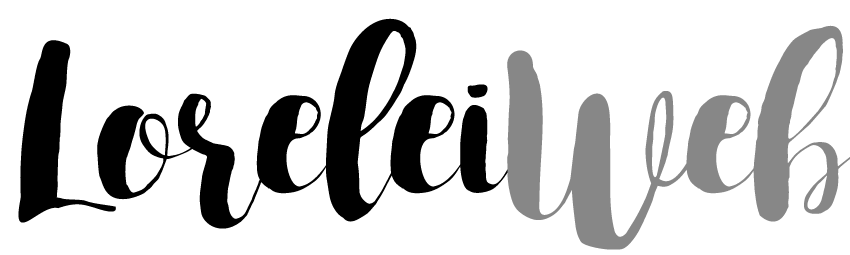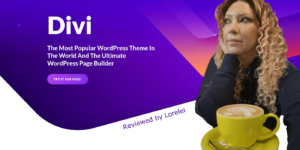A color tint for featured images in WordPress is a visual effect that adds a layer of color over the top of an image. The color tint can be applied to the entire image or just a portion of it, and the opacity of the color can be adjusted to create different effects.
The purpose of adding a color tint to featured images in WordPress is to enhance their appearance and add visual interest to your website. You can use a color tint to create a cohesive visual style for your blog, incorporate your brand colors, or set the tone for the content associated with the featured image.

To add a color tint to featured images in WordPress, you can use a plugin, CSS, or an image editor. Using a plugin is the easiest option, as it requires no coding knowledge and provides a user-friendly interface for selecting the color and opacity of the tint. Alternatively, you can use CSS to add a color tint directly to your WordPress theme’s stylesheet, or use an image editor to modify the images before uploading them to your website.
What are the benefits of adding a color tint to featured images in a blog?
There are several potential benefits to adding a color tint to featured images in a blog:
- Aesthetics: A color tint can help to enhance the visual appeal of your featured images, adding depth and interest to your blog’s design.
- Consistency: Using a color tint can help create a cohesive visual style for your blog, especially if you use the same color and opacity for all your featured images.
- Branding: If you have a specific brand color, you can use a color tint to incorporate that color into your featured images and reinforce your brand identity.
- Attention: A color tint can help to draw the reader’s attention to the featured image and make it stand out on the page.
- Context: Depending on your color, a color tint can also help set the tone or convey a particular mood or message associated with the featured image.
It’s worth noting that adding a color tint to your featured images is just one of many ways you can customize their appearance. There are many other design elements you can experiment with, such as adding borders, rounded corners, or shadows. Ultimately, the benefits of adding a color tint will depend on your specific goals and design preferences.
There are a few different ways you can add a color tint to featured images in WordPress:
Use a plugin:
There are several WordPress plugins that enable you to add a color tint to featured images. One popular choice is the “Tinted Images” plugin, which allows you to apply a color overlay to any image on your website. Just install the plugin, select the image you want to tint, and choose the color and opacity of the overlay.
Use CSS:
Another option is to use CSS to add a color tint to your featured images. To do this, you’ll need to add some code to your WordPress theme’s stylesheet (style.css). Here’s an example of the code you could use:
.featured-image {
position: relative;
}
.featured-image:before {
content: "";
position: absolute;
top: 0;
left: 0;
width: 100%;
height: 100%;
background-color: rgba(0, 0, 0, 0.5); /* Change the color and opacity here */
}
Using CSS (Easy and Lightweight)
If you want to apply a simple overlay tint to featured images site-wide, you can use CSS.
- Go to WordPress Dashboard → Appearance → Customize → Additional CSS.
Add the following CSS code:
.post-thumbnail img {
filter: sepia(50%) hue-rotate(180deg) brightness(80%);
}
You can replace sepia(50%) hue-rotate(180deg) brightness(80%) with your own filter values.
If you want a solid color overlay instead, use this:
.post-thumbnail {
position: relative;
}
.post-thumbnail::after {
content: "";
position: absolute;
top: 0;
left: 0;
width: 100%;
height: 100%;
background: rgba(255, 0, 0, 0.5); /* Red tint */
mix-blend-mode: multiply;
}
Change rgba(255, 0, 0, 0.5) to any color tint you want.
Method 2: Using a Plugin (No Coding)
If you prefer not to touch CSS, you can use a plugin:
- Install & Activate the “CSS Hero” or “Simple Image Effects” plugin.
- Go to Appearance → Customize and look for image effects settings.
- Adjust the tint or overlay settings as needed.
Method 3: Adding a Tint Using PHP + CSS (For Developers)
If you want to modify featured images programmatically:
Edit your theme’s functions.php and add:
function add_tinted_featured_image($content) {
if (is_single() && has_post_thumbnail()) {
$image = get_the_post_thumbnail_url();
$content = '<div class="tinted-featured-image" style="background-image: url(' . esc_url($image) . ');"></div>' . $content;
}
return $content;
}
add_filter('the_content', 'add_tinted_featured_image');
Then, add this CSS in Customizer → Additional CSS:
.tinted-featured-image {
width: 100%;
height: 400px; /* Adjust height */
background-size: cover;
background-position: center;
position: relative;
}
.tinted-featured-image::after {
content: "";
position: absolute;
top: 0;
left: 0;
width: 100%;
height: 100%;
background: rgba(0, 0, 255, 0.5); /* Blue tint */
}
This approach ensures flexibility while keeping it lightweight.
Use an image editor:
If you want more control over the color tint and the ability to preview the changes before publishing them, you can use an image editor like Adobe Photoshop or GIMP to add the tint to your featured images. Simply open the image in the editor, add a new layer on top of the image, and fill it with the color you want to use. Then, adjust the layer’s opacity to achieve the desired effect.
Remember that you’ll need to upload the modified images to your WordPress media library and set them as your featured images to display them on your website.
Elizabeth is an entrepreneur, SEO expert, and senior content manager at Scaleo. Based in Prague, she has been in the online marketing industry since 2006, specializing in affiliate marketing and content strategy. On this blog, she shares expert insights, actionable SEO tips, and industry trends to help businesses grow online.