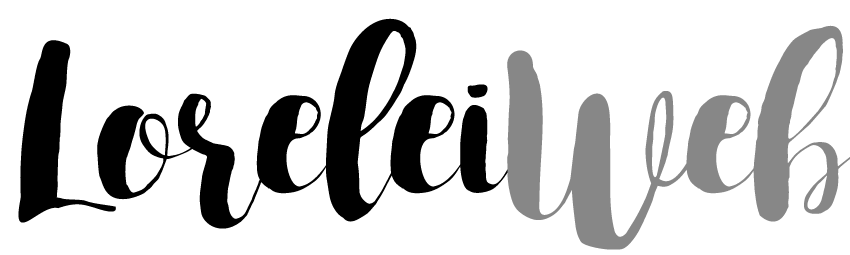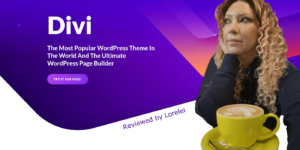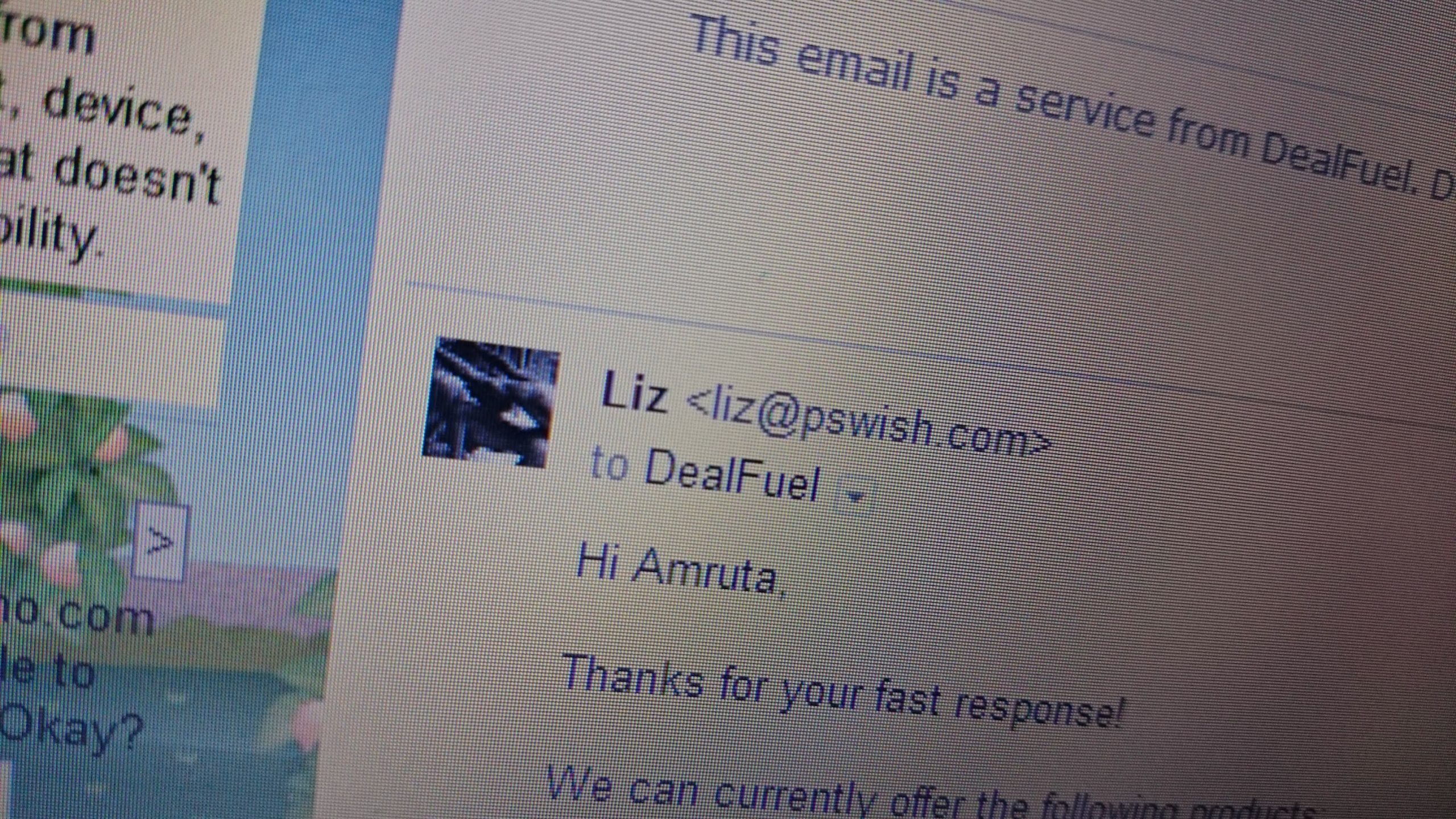Experiencing Email Regrets with Outlook?
We’ve all experienced that sinking feeling when you hit the “Send” button, only to realize a moment later that there’s a mistake in your email. Perhaps you’ve addressed it to the wrong person, added an incorrect attachment, or simply sent it prematurely. The panic sets in, and the desperate need to undo the action overtakes you. The regret that comes with such a blunder makes you wish you could retract the digital missive.
Microsoft Outlook provides a seemingly magical solution to this conundrum – the “Recall” option. This function prompts an instinctive sigh of relief. But does it really serve its purpose? Does it genuinely yank your erroneous email from the recipient’s inbox? Surprisingly, in many instances, the answer is a disappointing “No.”
In this comprehensive guide, we will unpack Outlook’s “Recall” function, explore its mechanics, and explore why it may not be the fail-safe you imagined.
Delving into the “Recall” Message Function
The “Recall” functionality has been a part of the Microsoft Outlook experience since its 2003 version, and continuing to exist in its current iteration.
Let’s delve into a practical example of this feature in action. Imagine you’ve composed an email intended for your co-worker, Peter. However, instead of attaching the notes for Peter’s project, you’ve inadvertently attached feedback from an interview you had with him. A definite blunder you’d be eager to rectify.
To invoke the “Recall” feature, you’d navigate to your “Sent Items,” open the errant email, and find the “Actions” dropdown menu. Within this menu, you’d select “Recall This Message.” Here, you’re offered the option to either “Delete unread copies of this message” or to “Delete unread copies and replace them with a new message.”
In our scenario, you’d likely opt to replace the email with the correct attachment. Ticking the option “Tell me if recall succeeds or fails for each recipient” ensures you’re notified about the success or failure of the recall process.
If stars align and the recall operation works, the original email vanishes, replaced with the new corrected one. The recipient remains oblivious to the error, and you sigh in relief. You’ll receive an email confirming the successful recall, bringing an end to your ordeal.
The Caveats of the “Recall” Functionality
The scenario painted above paints a rather idealistic picture of the “Recall” function’s efficacy. However, it’s crucial to recognize that its success hinges on a host of specific conditions, a rarity in today’s diverse digital ecosystem.
For the recall operation to be successful, all of the following criteria must be satisfied:
- The recipient of the email (whether a single person or a group) is within your own organization.
- Your organization employs Microsoft Exchange as your email server.
- The recipient uses Microsoft Outlook, is currently logged in, and Outlook is actively running.
- The recipient has not already opened the email.
- The email has not been relocated from the recipient’s inbox.
The Implications of Unmet Criteria
What transpires when one or more of these conditions aren’t met? Unfortunately, the recall action fails. The email remains in the recipient’s inbox, and to add insult to injury, an additional email arrives, informing them of your attempt to recall the message.
Let’s take another example. If you attempted to recall an email sent to Ariel, who is outside your organization and not using Exchange or Outlook, the recall endeavor would not succeed. An email with the subject line “Recall:” arrives in Ariel’s inbox, but the original email, with its errors, remains intact.
The optimistic scenario would be Ariel noticing your recall attempt and choosing to disregard or delete the initial email. However, human curiosity often works against this outcome. The “recall” message might pique Ariel’s interest, prompting her to open the original email and try to discern your reasons for wanting to recall it.
Alternate Solutions to Prevent Sending Unwanted Emails
Given the many limitations and inconsistent results of the “Recall” function, it may not be your best bet for correcting email errors. In fact, relying on it might only draw more attention to the original mistake.
For those who find themselves frequently facing email blunders, other more reliable alternatives exist. For instance, you can create a rule in Outlook that retains your emails in the Outbox for a short duration before sending them. This grace period provides you with an opportunity to intercept the message before it reaches the recipient. If you’re interested in setting up such a rule, this article provides a detailed guide on how to go about it.
By considering these alternatives and understanding the mechanics of the “Recall” function, you’ll be better equipped to handle email errors in Microsoft Outlook. After all, we all aim for smooth, seamless communication, free from unnecessary stress and missteps.
Data analytics expert. As an analyst and project manager, I have proven to be a strong leader and team player in maintaining a suitable workspace for workers and industries in the oil and gas sector.
By taking into account various factors, with the assistance of state of the art technologies and the utilization of Big Data Analytics.
This includes considering various aspects like volume, velocity, variety, veracity, value together with complexity.
With the recent advent of data recording sensors in exploration, drilling, and production operations, oil and gas industry has become a massive data intensive industry.